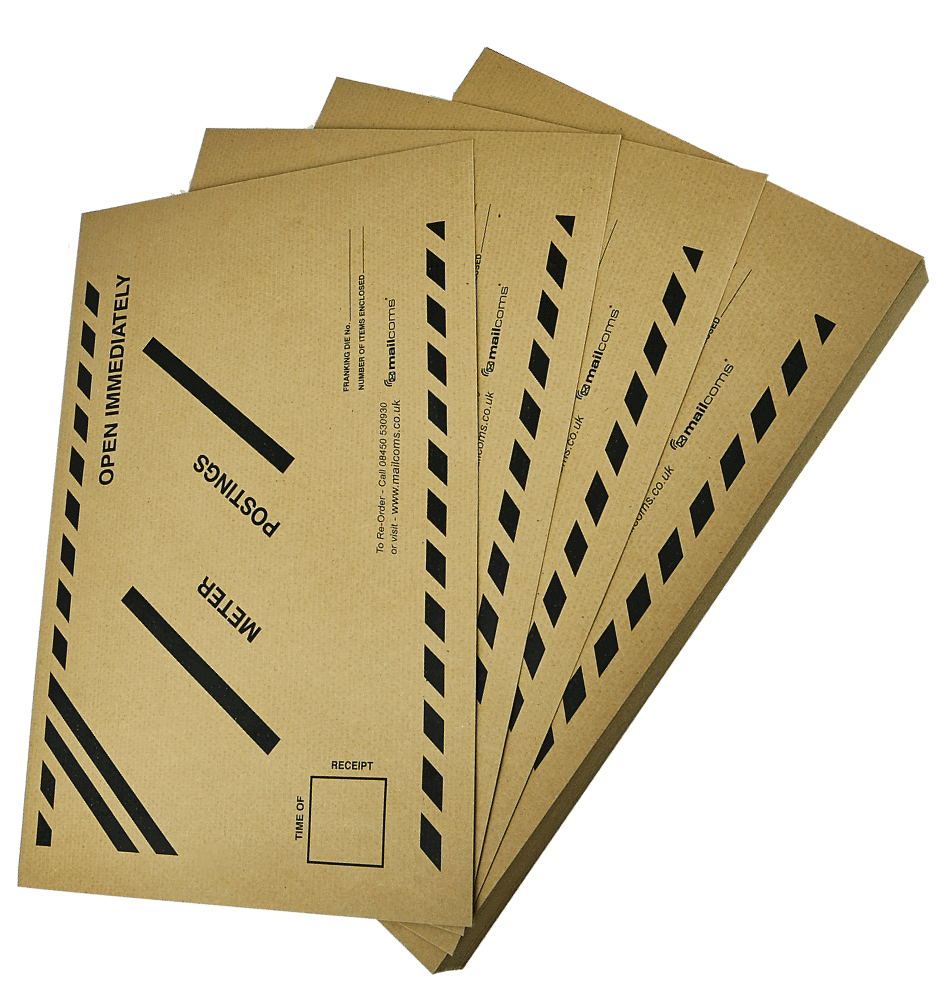Quadient Franking Machine Support (Formerly Neopost)
Same day
despatch
Free delivery
on all orders
Rated 5 stars
from verified users
Royal Mail
approved
Support from fully
qualified technicians